This is an old revision of the document!
Shifts
Shifts is an administrator feature to follow all Shifts going on in administrator's organisation. This feature is very similar to administrator Slips. A data management application.
Shifts page consists of four different tabs:
Summary of shifts from-to (date and time)
In this tab administrator can follow all information of his organisation shifts in a summary. This summary is made up by using Filter tab on the left.
Filter tab
Filter tab in Shifts works exactly the same as in Slips. Administrator can filter all the data by choosing specific measures. Administrator can filter by date, shift range (number), market and cashier.
After administrator selects his wished measures to filter data, he must click button Generate → 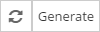
If administrator would wish the data should be filtered and refreshed by selected measures every minute, he should lock on the generation by clicking on refresh generate button → 
Check Shift by ID tab
Administrator can also get information on specific Shift, if he knows the ID number of this shift. By using Check Shift by ID tab administrator can type in the Shift ID, click on Check button →  and get all information about specific Shift in Shift Log page.
and get all information about specific Shift in Shift Log page.
Shifts
Just below the Summary of Shifts, administrator can view all shifts in his organisation. These shifts are shown in a table. This table can be exported in XLSX format for Excel. All Administrator needs to do is click on the button in Shifts Tab upper-right corner → 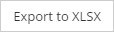
Table is made out of few columns:
Shift ID
Shift ID is a specific Sift identification number. Each shift gets a unique ID number that is shown in this column. By clicking on the ID, Administrator will be taken to Shift Log, where all information about that specific shift is shown.
Start-end time & duration
Start time and end time of Shift is shown in these columns. Also whole duration of the Shift.
If shift is active, in End time column administrator will see Active Shift. By clicking on this, administrator can end the Shift.
Shop, Till, Cashier & Negative Balance
All these columns shows basic information on which shop, Till and which Cashier was working on this shift.
Negative balance Yes/No - means if the negative balance is enabled (Yes) or disabled (No) for the Shop that Shift was working on.
Float in-out, Paid in-out, Balance & Gross Win
All cash flow operations are presented in the currency that specific Shift has set (usually currency by default is set to each shop the same). There's a possibility to have different shops in different regions with different currencies.
Columns represents all information about float, money that was paid in and paid out. Current till balance (includes float cash) and gross winnings (=paid out-paid in, excludes float).