TV Manager Features
Overview
TV Manager is a comprehensive live sport and betting screens platform, specifically tailored to sports betting markets. It is an easy-to-use drag-and-drop media system that allows users to create and manage betting pages, view live sports, engage customers with promos, organize playlists, and much more.
The entire TV Manager system is based on a drag-and-drop method of management, i.e. all the user needs to do to see the content is to drag the desired content and drop it on the group of TV Manager set-top-boxes.
STBs Details
| Model | OS/SDK | Board | CPU | RAM | Memory | Wi-Fi | LAN |
|---|---|---|---|---|---|---|---|
| ads500hd | Android6/23 | p201 | S905 | 1GB | 8GB | 2.4GHz (rtl8189es) | 100Mbs |
| ads501hd | Android6/23 | p201 | S905 | 1GB | 8GB | 2.4GHz (rtl8189es) | 100Mbs |
| ads502hd | Android6/23 | p21x/ampere | S905X | 1GB | 8GB | 2.4GHz (s9082c) | 100Mbs |
| ads503hd | Android6/23 | p21x/ampere | S905X | 2GB | 16GB | 2.4/5GHz (ap6335) | 100Mbs |
| ads504hd | Android9/28 | g12a/franklin | S905X2 | 4GB | 32GB | 2.4/5GHz (ap6255) | 100Mbs |
| ads611hd | Android11/30 | sc2/ohm | S905X4 | 4GB | 32GB | 2.4/5GHz (rtl8821cs) | 100Mbs |
| ads711hd | Android11/30 | sc2/ohm | S905X4 | 4GB | 32GB | 2.4/5GHz (Cdtech 208821C) | 100Mbs |
Live Sports
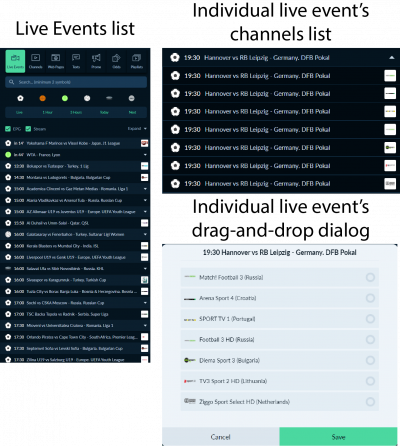 One of the main and best-utilized features of TV Manager is live sports. There are more than 150 live channels to choose the live sports events from. TV Manager features an easy-to-use interface where each user can choose which matches or sporting events he or she wants to view.
One of the main and best-utilized features of TV Manager is live sports. There are more than 150 live channels to choose the live sports events from. TV Manager features an easy-to-use interface where each user can choose which matches or sporting events he or she wants to view.
The following sports are currently included in the Live Events tab in TV Manager:
- Football
- Basketball
- Tennis
- Ice Hockey
- Volleyball
- Handball
- Cricket
- Rugby
- MMA/Boxing
- Futsal (in select cases)
Odds + TV
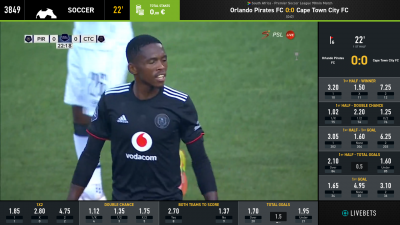
TV Manager allows sporting live events to be shown together with their live odds. Whether it is football, basketball, tennis, cricket, or any other sport, organisations can offer their customers an unparalleled betting and game viewing experience in their betting shops and bars.
For all sports, the live odds experience is tailored to each sport specifically, meaning the betting markets and their changes throughout the event are customized to each sporting event. The bottom part of the odds stays constant throughout the match, offering the most popular betting options, such as winner, totals, and handicaps. The section on the right is tailored to the quarter or period the game is currently in, e.g. if a football match is currently in the 1st half, the betting markets on the right part of live odds will be tailored specifically to the first half of the match.
The following structure is followed for football matches:
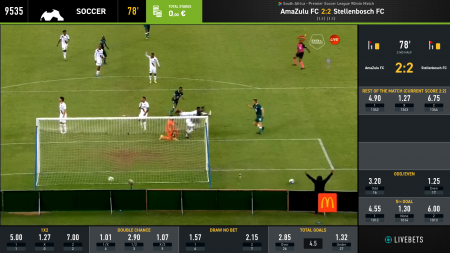
| Main Part | The Section on the Right | |
|---|---|---|
| 1st Half | 2nd Half | |
| 1X2 | 1st Half Winner | Rest of the Match |
| Double Chance | 1st Half Double Chance | Home Total Goals |
| Both Teams to Score → Draw No Bet | 1st Half 1st Goal | Away Total Goals |
| Total Goals | 1st Half Total Goals | 1X2 & Total Goals 2.5 → Odd/Even |
| 1st Goal | Next Goal | |
Web Pages
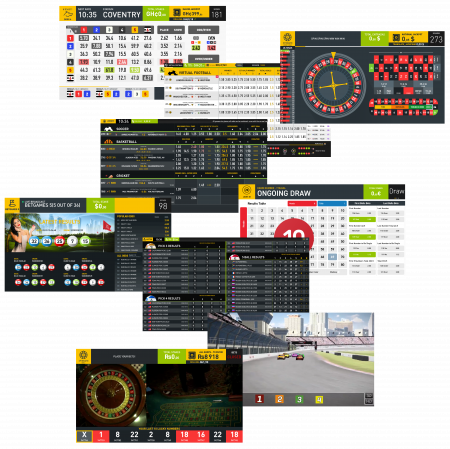 Betting Web Pages are a core feature of TV Manager use in betting shops. They allow to display various games and products on TV screens anywhere TV Manager set-top-boxes are used.
Betting Web Pages are a core feature of TV Manager use in betting shops. They allow to display various games and products on TV screens anywhere TV Manager set-top-boxes are used.
Web Pages allow displaying web content, whether it's a webpage, an embedded video from an external video platform, or even an audio stream. Utilized to its max capabilities, there probably aren't any things web pages cannot do.
Currently, the most used case for web pages is displaying betting games in betting shops. Using the simple drag-and-drop method all TV Manager sections employ, it's quick and easy to put different web page content on different TV Manager set-top-boxes.
Running Texts
Together with TV Channels, Live Odds, and Web Pages, running texts can be used alongside them. Running texts are mainly here to put out quick messages for customers to inform them about recent and mostly temporary changes.
Live event schedule change, betting limits alteration, or any other occasion - running texts are here for customers' convenience. There are 4 types of texts in TV Manager:
- Running Line (Horizontal)
- Movie Credits
- Static Text (Top Left, Top Right, Bottom Left, Bottom Right, Center)
Uploads (Promotions)
 What if you want to show a more sophisticated advertisement than just a simple running text line? Well, promotions (images, videos) are here for you. TV Manager users can upload an unlimited number of promotions directly to TV Manager and show them to their customers without any additional hassle.
What if you want to show a more sophisticated advertisement than just a simple running text line? Well, promotions (images, videos) are here for you. TV Manager users can upload an unlimited number of promotions directly to TV Manager and show them to their customers without any additional hassle.
Files up to 100MB can be uploaded directly from the TV Manager user interface. If there is a need to upload a bigger file to the system, the customers should be advised to contact our TV Manager support specialists to upload the video manually.
Once uploaded, users can simply drag and drop the Promo directly onto the TV Manager set-top-box just like any other item in the interface. The video will then be automatically looped to display it continuously.
To ensure a consistent video playback, users can choose to tick a USB option while uploading the promo video. Then, customers can upload that same video to a USB stick and connect it to the TV Manager set-top box. In such a case, the system will not have to buffer the video each time a new loop starts, meaning, the customers can enjoy a seamless playback.
Playlists
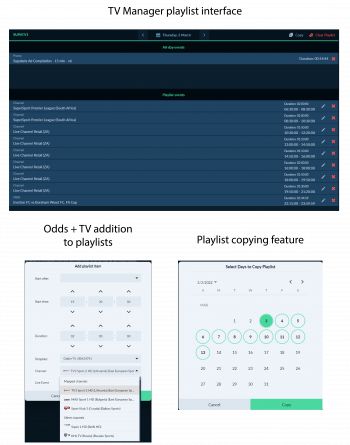 TV Manager playlists combine all the best features into one comprehensive solution for media management. Users can create an unlimited number of playlists for each of the profiles they manage. Each playlist can be shared between users and profiles for easier management.
TV Manager playlists combine all the best features into one comprehensive solution for media management. Users can create an unlimited number of playlists for each of the profiles they manage. Each playlist can be shared between users and profiles for easier management.
If users want to show a piece of constant information or promotion to their customers when there is a void in content in the playlist, users can drag and drop the content to the All-day events section. Such content will then be displayed throughout the day continuously when no other content is added to the playlist.
Users can add live events, TV channels, web pages, and promotions to playlists and customize their showing to their liking. Odds+TV can also be automatically added to playlists. All users have to do is drag and drop live event odds from the Odds tab, and then select the odds template from the list, and the TV channel to show the event. Most live events are mapped with TV channels for customers' convenience. Customers then can choose the TV channel from the mapped channels list.
If similar or even the same content is shown day by day, playlists can be copied to remove the hassle of creating them anew each day. Once users are in a playlist they want to copy, all they have to do is click the 'Copy' button and select the days to which the current day of the playlist needs to be copied.
Once a playlist is dragged and dropped onto a TV Manager set-top box, it trumps all other previously shown media, i.e. if a TV channel or a Web Page was previously shown on the set-top box, it is removed and replaced when a playlist is dragged and dropped.
Once a playlist is dragged and dropped onto a TV Manager set-top box, the STB's group line is then marked green in the TV Manager interface to clearly indicate a playlist. Empty STB groups, on the other end, are marked red.
Kiosk Mode
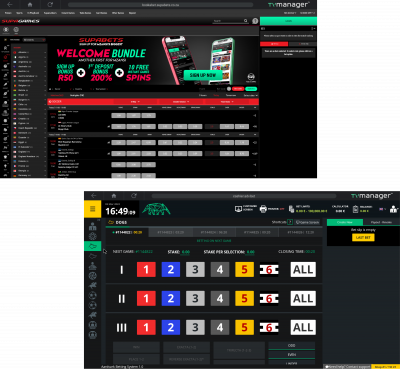 TV Manager set-top boxes can also be used as a point-of-sale or as a tool to allow customers access to the organisation's website. A ticket printer can be connected directly to the set-top box to allow cashiers to use the decoders as personal computers. A link to the cashier interface can then be displayed that allows cashiers to work with the system and place bets without the hassle of having to buy a separate computer for each cashier.
TV Manager set-top boxes can also be used as a point-of-sale or as a tool to allow customers access to the organisation's website. A ticket printer can be connected directly to the set-top box to allow cashiers to use the decoders as personal computers. A link to the cashier interface can then be displayed that allows cashiers to work with the system and place bets without the hassle of having to buy a separate computer for each cashier.
Additional websites and their links can be whitelisted to allow users more individual access to not only the main link but extra pages.
The set-top box can also be used as a customer terminal that allows quick and easy placement of bookabet tickets. All that is needed is a bookabet website link of the organisation, and the work is done. Connect a mouse and a keyboard if needed, and the customers can use the decoders as terminals for generating bookabet codes.