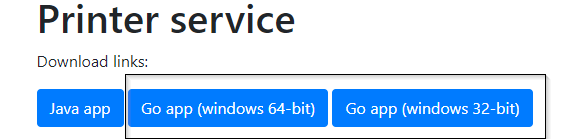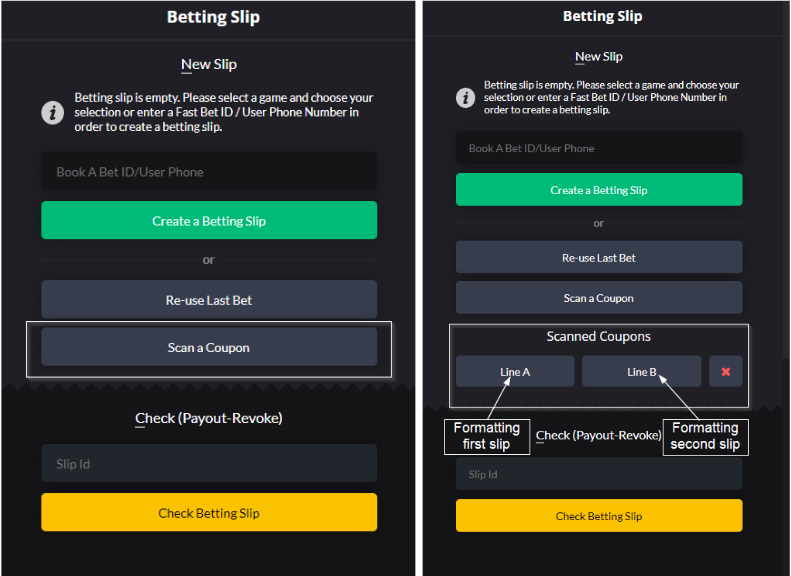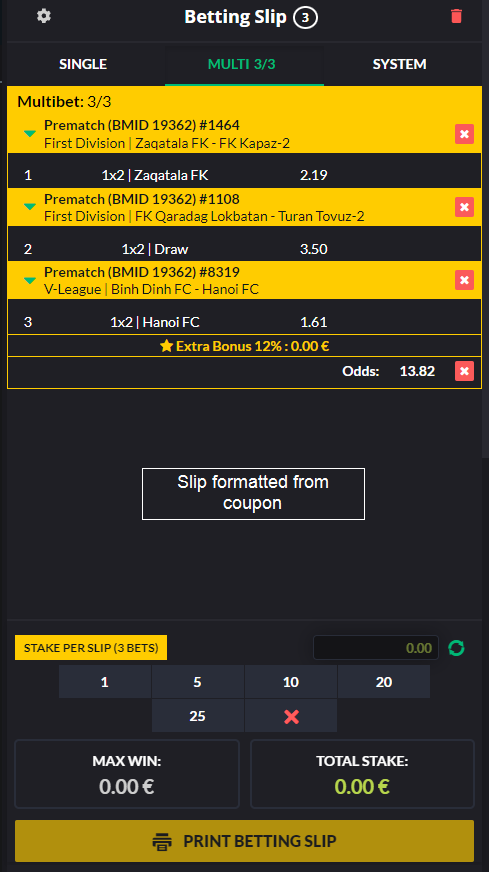This is an old revision of the document!
Coupon Scanning Functionality
Overview
Coupon Scanner Configuration
Please note that coupon scanner drivers have to be installed before proceeding with the following steps
Steps for scanner configuration:
- Download the latest GO printer app from https://static.advbet.com/ab-print/. Above page click on the button "Go app (windows 64/32-bit)" for downloading printer app;
- Install downloaded app on your PC that is connected to the coupon scanner;
- Enable coupon scanning. Go back to https://static.advbet.com/ab-print/ and at the very bottom of page find section "Coupon scanner integration configuration". Enable coupon scanning by selecting checkbox "Enabled". Once you have enabled coupon scanning, click on the "Save" button to save your settings. You can see that your scanner is enabled by text below after clicking "Save" or "Check" buttons.
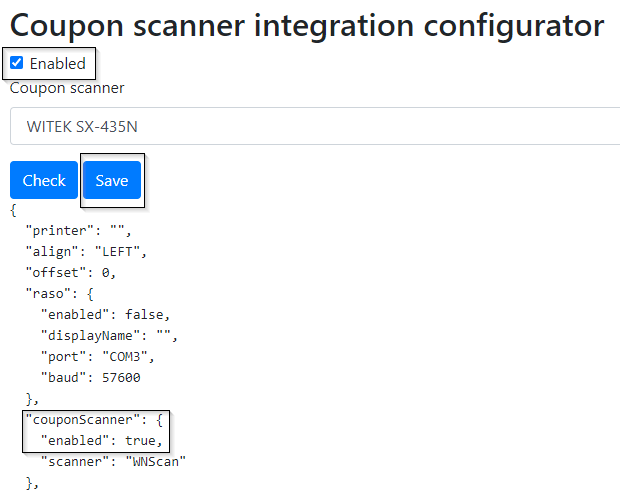
Scanning Coupon
- The first step is to click on the "Scan a Coupon" option on betting slip section in the cashier application;
- Once the coupon scanning feature is enabled, insert the coupon into the scanner. Make sure to insert the coupon upside down, so that the scanner can read it from top to bottom;
- After the coupon is scanned, cashier will be able to select one of the options: Line A and Line B;
- Enter the stake or add/remove betting lines as needed;
- Print the betting slip;
- Once the betting slip is printed, the cashier can select another line to print. The coupon does not have to be scanned a second time to do this.