Starting Cashier's Shift
Please be informed that this article implies that User reading it is familiar with basic application interface elements.
Requirements
- A desktop or mobile computer
- A web browser
- Stable internet connection
- An account
Signing in
- Visit https://advbet.com
- Select application type
- Provide account credentials
- Click Sign in
Starting Shift
- By default, you should be able to see Start Shift screen, if not, click My Shift in the Side panel
- Decide on which Till to start your Shift (consult with Shop manager if not sure which Till is yours)
- Click on the selected Till
- Click Yes in the follow-up question
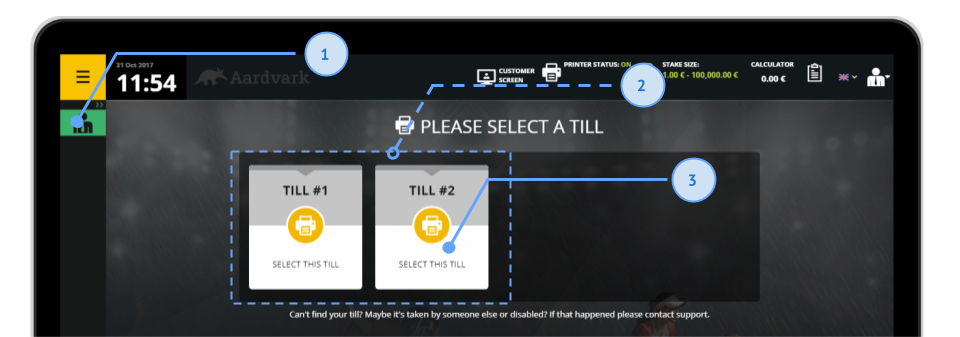
Ending Cashier's Shift
- Visit My Shift tab
- Click on End Shift button
- Click Yes in the following question
NB: An automatic Shift Summary will Print - you do not need to print the Shift Summary before if you are ending Shift
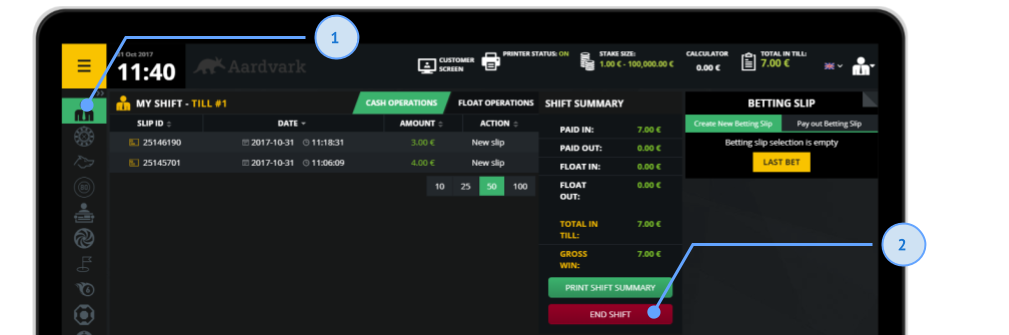
Printing Cashier's Shift Summary
Do not print Shif Summary if you are ending the Shift. Ending the Shift will automatically print the Shift Summary.
- Visit My Shift tab
- Click on Print Shift Summary
- A Shift Summary should be printed, if not, check your printer status